Enable POP in your webmail account.
Open Netscape Mail 6.2.
Click 'Edit,' and select 'Mail & Newsgroups Account Settings…'

Select 'New Account.'
Choose 'ISP or email provider,' and click 'Next.'
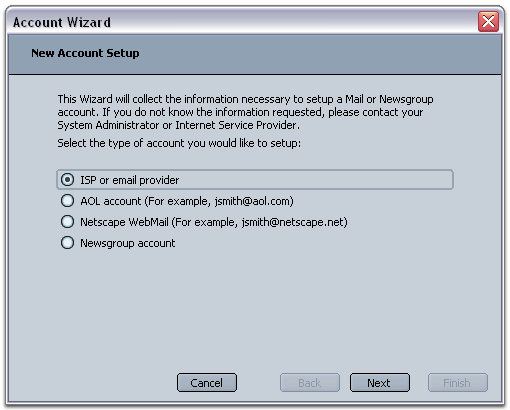
Enter your name in the 'Your Name:' field.
Enter your full email address (username@creativewebmall.com) in the 'Email Address:' field, and click 'Next.'
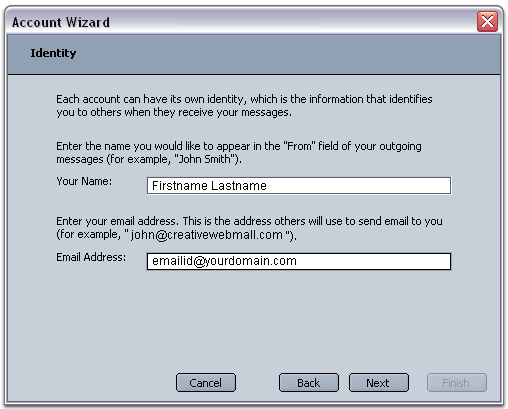
Select 'POP' and enter 'email.creativewebhosting.us' in the 'Server Name:' field.
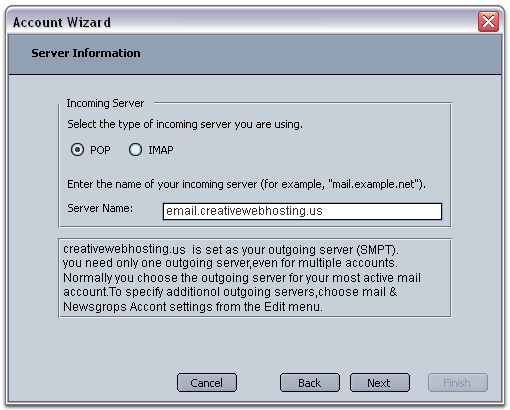
Enter 'email.creativewebhosting.us' in the 'Server Name:' field under 'Outgoing Server
(SMTP) Settings.'
Enter your webmail username ('username@creativewebmall.com') in the 'User Name:'
field.
Select 'Never' under 'Use secure connection (SSL):,' and click 'OK.'
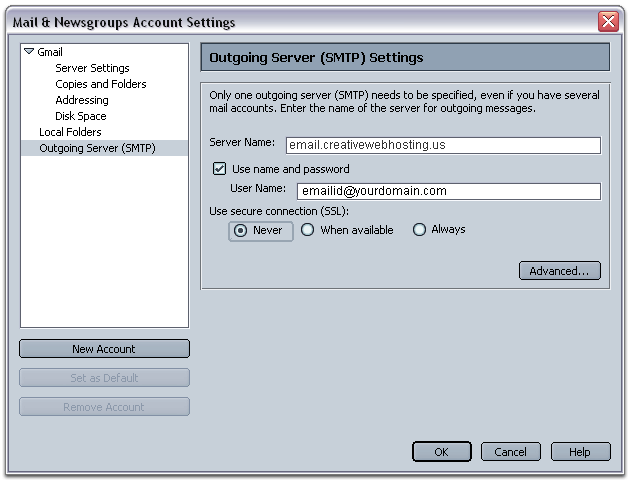
Enter a name for your Netscape Mail account in the 'Account Name:' field, and click 'Next.'
Click 'Next,' and then click 'Finish.' (Don't worry if you get an error message indicating that you cannot connect to pop.yourdomain.com. Just click 'OK,' and continue with the steps below.)
Open the 'Edit' menu, and select 'Mail and Newsgroups Account Settings.'
Uncheck the box next to 'Use secure connection (SSL)' in the 'Server Settings' section (the port changes to 110).
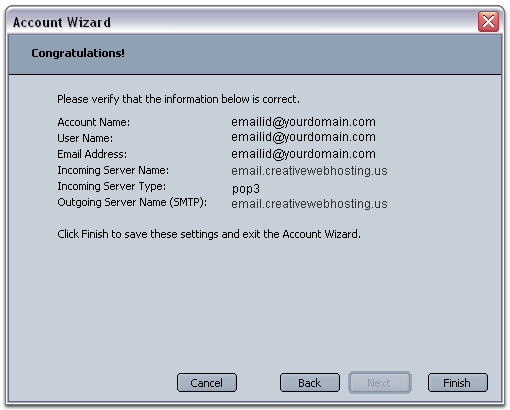
* Did you click 'Save Changes' after enabling POP in webmail? To ensure that webmail
can communicate with your mail client, be sure to click 'Save Changes' on the webmail
'Mail Settings' page.